Application Profiles
Application profiles provide the ability to create multiple configurations for the same application. By creating multiple configurations (profiles) you can change defaults and application behavior to better suite the target user's needs. For example, let's say you have a Pavement group, a Traffic group and an Inventory group and you'd like each group to have their own version of the application that uses a different map service, default configurations, etc. Application Profiles gives you the flexibility to provide this functionality.
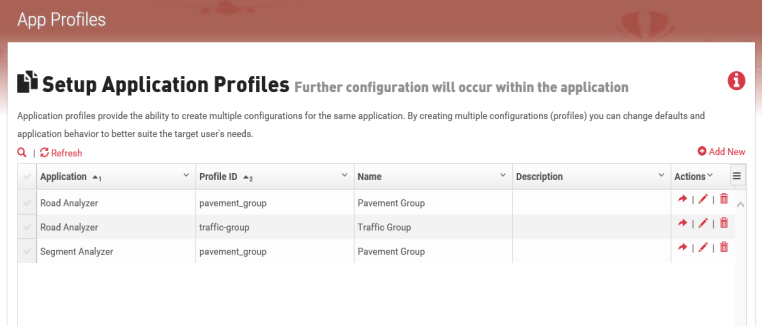
Usage
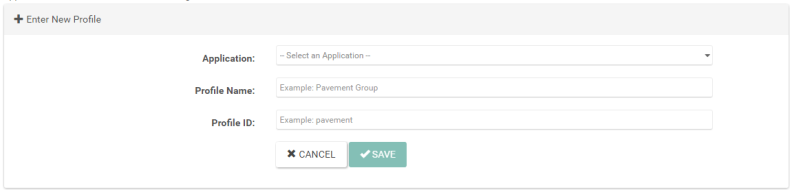
To add a new profile:
- Click Add New.
- Fill in the Profile Name and ID.
Heads Up! If you are creating a new profile for HPMS Assistant, the Profile ID needs to be 10 characters or less. If the Profile ID is longer than 10 characters, the validation tables names will be too long causing the validations to fail to run.
- Click Save.
To view a profile:
- Click the run arrow icon in the Action column of the Name of the Profile you want to view.
- A new browser tab will open and load the profile of the application you selected.
To edit an existing profile:
- Click the pencil icon in the Action column of the Name of the Profile you want to edit.
- Make your edit(s).
- Click Save.
To delete an existing profile:
- Click the trashcan iconin the Action column of the Name of the Profile you want to delete.
- Click Delete in the Delete Profile popup.
